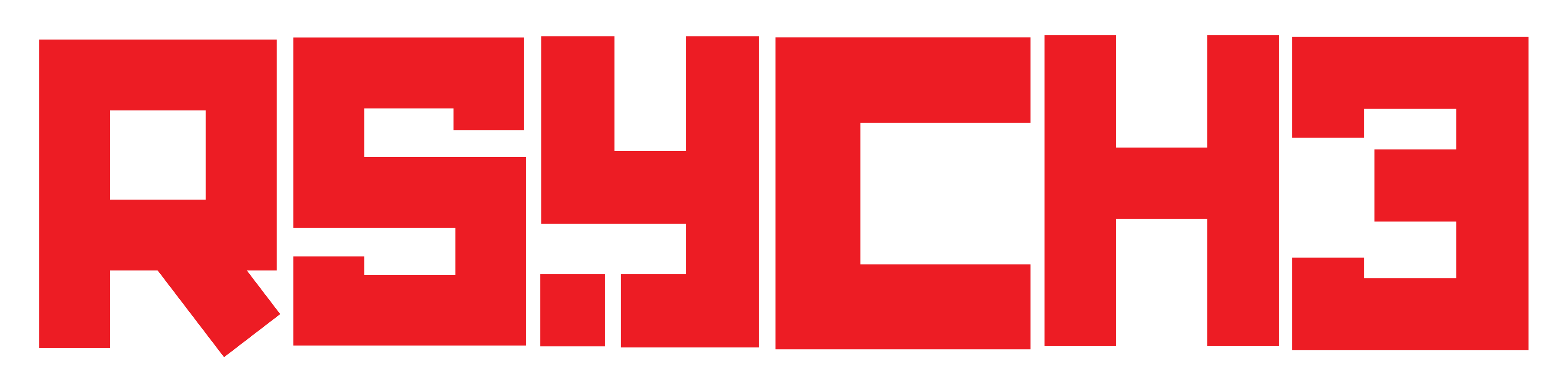How to Identify Malicious Android Apps and Keep Your Phone Safe

In the vast world of Android apps, there’s an incredible variety of useful and entertaining options. However, not all apps are created equal, and unfortunately, some are downright malicious. These apps can compromise your device’s security, steal your personal data, or bombard you with intrusive ads. It’s crucial to know how to spot these malicious apps before they wreak havoc on your smartphone. In this guide, we’ll walk you through essential tips to identify and avoid malicious Android apps, ensuring a safe and enjoyable mobile experience.
Best Practices to Keep Android Phone Safe and Secure
With the vast array of Android apps available, it’s crucial to be vigilant and equipped with the knowledge to identify and avoid malicious apps that could compromise our privacy, data, and device functionality. Let’s dive into the key points that will help you identify and protect yourself from malicious Android apps.
1. Stick to Trusted Sources:
The first rule of thumb is to download apps from reputable sources like the Google Play Store. While third-party app stores may offer tempting deals, they also carry a higher risk of hosting malicious apps. Stick to official app stores to minimize the chances of encountering a malicious app.
NOTE: The most trusted source for downloading Android apps is the Google Play Store, which is the official app store for Android devices. Google Play Store has strict guidelines and security measures in place to minimize the risk of malicious apps being available for download.
Please note that there are other third-party app stores and platforms, but they come with higher risks as they may not have the same level of security and scrutiny as the Google Play Store. It’s essential to exercise caution when considering alternative app sources. Always research and verify the credibility of the source before downloading any apps and be cautious about sideloading apps from unknown websites or app stores.
2. Check App Permissions:
When you install an app, it often requests various permissions to access specific features on your device. Be cautious if an app asks for unnecessary or excessive permissions. For example, a flashlight app shouldn’t require access to your contacts or location. Review permissions before installation and avoid apps that seem overly intrusive.
3. Read Reviews and Ratings:
Take advantage of user reviews and ratings on the app’s download page. While not foolproof, a high number of positive reviews from credible sources can be a good sign. Conversely, if you see numerous complaints about suspicious behavior, excessive ads, or unexpected data usage, it’s a red flag.
4. Check the Developer’s Credibility:
Research the app developer before downloading their app. Look for a legitimate website or social media presence. Established developers with a positive track record are less likely to create malicious apps.
5. Analyze the App Description:
Read the app’s description carefully. Malicious apps often have vague or poorly written descriptions, promising too much or offering unrealistic benefits. If an app seems too good to be true, it probably is.
6. Verify the Number of Downloads:
While this isn’t a foolproof method, apps with millions of downloads are generally more trustworthy than those with only a few downloads. Popular apps usually have a solid user base, increasing the likelihood that they’re safe to use.
7. Use Mobile Security Software:
Installing a reputable mobile security app adds an extra layer of protection. These apps can scan your device for malicious software and provide real-time protection against potential threats.
FAQs on Malicious Android Apps

Here are some potential questions that many people might have after reading the article “How to Identify Malicious Android Apps: A Comprehensive Guide,” along with detailed answers to address their concerns:
How do I find malicious apps on Android?
Identifying malicious apps on Android involves being cautious, following best practices, and leveraging tools. Here’s a comprehensive approach:
› Use Trusted Sources: Stick to reputable app stores like the Google Play Store. Official stores have security measures in place to reduce the risk of hosting malicious apps.
› Read User Reviews: Check user reviews and ratings on the app’s download page. If multiple users report unexpected behavior, excessive ads, or privacy concerns, it’s a sign that the app might be malicious.
› Check Developer Credibility: Research the developer’s reputation. Look for a well-established presence, other well-received apps, an official website, or active social media accounts. Reliable developers are less likely to create malicious apps.
› Review App Permissions: Pay close attention to the permissions the app requests. If an app asks for permissions unrelated to its function, it may be malicious. Avoid apps with excessive permissions.
› Scan with Mobile Security App: Use a reputable mobile security app to scan your device for potential threats. Regular scans can identify malicious apps and vulnerabilities.
› Watch for Red Flags: Be cautious of apps promising unrealistic benefits, vague descriptions, or apps that mimic popular apps but have slight variations in the name or developer.
What can a malicious app do to your phone?
Malicious apps can have various harmful effects on your phone and personal data. Here are some common actions they can perform:
› Steal Personal Data: Malicious apps can access sensitive information like contacts, messages, call history, and personal files.
› Display Intrusive Ads: Some malicious apps bombard you with aggressive, intrusive ads, interrupting your user experience.
› Track Your Activities: Malicious apps might track your online and app usage, invading your privacy.
› Install Unwanted Software: They can install additional software without your consent, leading to device slowdowns or unwanted changes.
› Engage in Financial Fraud: Some malicious apps may attempt financial fraud, such as unauthorized purchases or attempts to gain access to your financial accounts.
› Damage to Device: In extreme cases, malicious apps can cause your device to malfunction, leading to crashes or even rendering it unusable.
How do you know if an app is malicious?
Several indicators can help you determine if an app is malicious:
› Poor Reviews: Check for negative user reviews that mention unexpected behavior, privacy concerns, or excessive ads.
› Unrelated Permissions: If the app’s permissions seem excessive or unrelated to its functionality, it’s a red flag.
› Unprofessional Presentation: Apps with vague descriptions, poor design, or spelling errors might be suspect.
› Developer Reputation: If the developer lacks credibility, it increases the likelihood of a malicious app.
› Warnings from Security Apps: If your mobile security app identifies an app as potentially harmful, take it seriously.
› Sudden Battery Drain or Performance Issues: If you notice significant battery drain or performance degradation after installing an app, it’s worth investigating.
How do I uninstall malicious apps on Android?
If you’ve identified a malicious app on your Android device, follow these steps to uninstall it:
1. Go to Settings: Open your device’s settings.
2. Select Apps (or Application Manager): This option may have different names based on your Android version.
3. Find the Malicious App: Scroll through the list of installed apps to find the app you want to uninstall.
4. Tap the App: Once you’ve found the app, tap on it.
5. Choose Uninstall: Select the “Uninstall” option. You may need to confirm the uninstallation.
6. Follow Prompts: Follow any on-screen prompts to complete the uninstallation process.
7. Restart Your Device: After uninstalling the app, it’s a good idea to restart your device to ensure any remnants of the app are cleared.
If the malicious app is particularly stubborn and prevents you from uninstalling it through the standard process, you may need to use Safe Mode or consider using a mobile security app to remove it.
How do I check the permissions an app requires before installation?
To check app permissions before installing an app from the Google Play Store:
1. Go to the Google Play Store on your Android device.
2. Search for the app you’re interested in.
3. On the app’s page, scroll down to the “Permissions” section. This section provides a list of permissions the app requests.
4. Review the permissions and assess whether they align with the app’s functionality. Be cautious of excessive or unrelated permissions.
What should I do if I find an app with excessive or unnecessary permissions?
If you encounter an app with permissions that seem excessive or unnecessary, you have a few options:
› Don’t Install: If you’re uncomfortable with the permissions requested, consider not installing the app.
› Look for Alternatives: Search for similar apps with fewer permissions. It’s possible to find alternative apps that offer the same functionality without requiring unnecessary access.
› Contact the Developer: If you’re unsure about the permissions or have concerns, try reaching out to the app’s developer via their official website or support channels. Legitimate developers should be transparent about the need for specific permissions.
Is it safe to download apps from third-party sources other than the Google Play Store?
Downloading apps from the Google Play Store is generally safer due to the store’s rigorous security measures. However, downloading from reputable third-party sources is possible if you’re cautious:
› Research the source: Ensure the third-party source is reputable and known for offering trustworthy apps.
› Check user reviews: Look for positive feedback from users who have downloaded apps from the same source.
› Sideloading risks: Be aware that sideloading (installing apps from non-official sources) carries a higher risk of encountering malicious apps. Consider the source’s credibility before proceeding.
Can I remove app permissions after installation?
Yes, you can manage app permissions after installation by following the steps given below:
1. Go to your device’s “Settings.”
2. Select “Apps” or “Applications.”
3. Find the app you want to manage permissions for and tap on it.
4. Choose “Permissions” or “App permissions.”
5. Toggle individual permissions on or off based on your preferences.
How effective are mobile security apps in detecting malicious apps?
Mobile security apps are designed to detect and protect against a range of security threats, including malicious apps. However, their effectiveness can vary. It’s crucial to choose a reputable security app from a trusted developer and keep it updated to ensure the best protection. While security apps are a valuable tool, it’s still essential to practice safe app downloading habits and remain vigilant.
Conclusion
By following these steps and staying vigilant, you can significantly reduce the risk of downloading malicious Android apps. It’s essential to prioritize your device’s security and personal data. Remember, a little caution can go a long way in ensuring a safe and enjoyable app experience on your Android device.