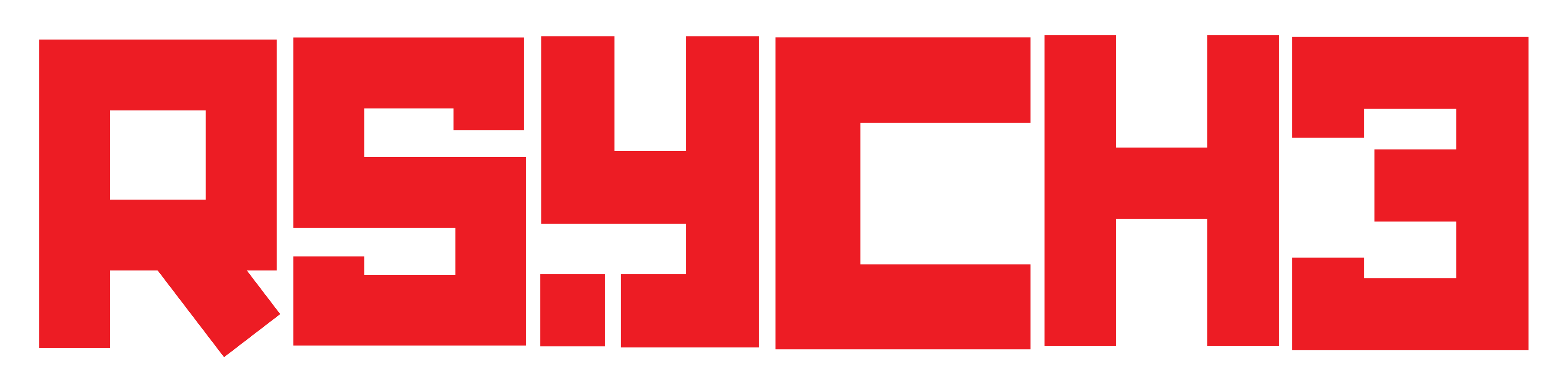How to Transfer Hotstar Downloaded Videos to Your Gallery: A Step-by-Step Guide

Hotstar (now Disney+ Hotstar) is a popular streaming platform that offers an offline viewing feature, allowing users to download their favorite movies and shows for later viewing. However, many users often wonder how to transfer these downloaded videos from the Hotstar app to their device’s gallery for easy access and sharing. In this step-by-step guide, we will explore a safe and legal method to transfer Hotstar downloaded videos to your device’s gallery. Please note that it’s essential to respect copyright policies and terms of service while using this method.
Steps to Transfer Hotstar Videos to Gallery

Hotstar, now known as Disney+ Hotstar, offers a vast library of movies and TV shows for its users to enjoy offline through the download feature. However, many users often wonder how they can transfer these downloaded videos from the Hotstar app to their device’s gallery for easy access and sharing.
In this article, we will guide you through a simple and legal method to transfer Hotstar videos to your gallery using a screen recording approach. Please note that it is essential to use this method responsibly and adhere to copyright policies and terms of service to avoid any legal issues. Follow the steps below to enjoy your favorite Hotstar content on the go, even outside the app!
Step 1: Play and Prepare the Downloaded Video
To begin the process, open the Hotstar app on your device and navigate to the “Downloads” section. Choose the video you wish to transfer to your gallery and tap on it to start playing it within the app. Ensure that the entire video is fully downloaded and ready for viewing.
Step 2: Enable Screen Recording
Before we proceed, ensure that your device supports screen recording. Most modern smartphones have a built-in screen recording feature. If your device lacks this feature, you can easily download a reputable third-party screen recording app from your device’s app store.
Step 3: Initiate the Screen Recording
While the downloaded video is playing in the Hotstar app, start the screen recording on your device. For devices with the built-in feature, usually, a quick-access control panel will allow you to start the recording. For third-party apps, open the screen recording app and follow the instructions to begin the recording.
Step 4: Play the Downloaded Video and Complete the Recording
With the screen recording in progress, let the downloaded video play in its entirety within the Hotstar app. Ensure that you capture the entire video in the recording. Once the video playback is finished, stop the screen recording.
Step 5: Locate the Recorded Video
The screen recording will now be saved as a video file on your device. Typically, you can find the recording in the “Screen Recordings” folder or directly in your device’s gallery. The transferred video will now be available for easy access and sharing, just like any other video on your device.
FAQs: How to Save Downloaded Videos from Disney Hotstar
If you’ve followed our step-by-step guide on how to transfer Hotstar downloaded videos using the screen recording method, you might have additional questions about the process, its legality, or alternative methods. This section aims to provide clear and concise answers to these frequently asked questions to ensure a seamless experience while accessing your favorite Hotstar content offline. Let’s explore the answers to the most common queries and empower you with the information you need!
Q1. Is screen recording the only method to transfer Hotstar downloaded videos to the gallery?
Yes, one common method to transfer Hotstar downloaded videos to your device’s gallery is through screen recording. By using the screen recording feature available on most modern smartphones or third-party screen recording apps, you can capture the video while it’s playing within the Hotstar app and save it as a separate video file in your gallery.
Q2. Can I transfer Hotstar downloaded videos to my gallery on both Android and iOS devices?
Absolutely! The screen recording method works on both Android and iOS devices. Whether you have an Android smartphone or an iPhone, you can use the built-in screen recording feature or download a third-party screen recording app from the app store to transfer Hotstar downloaded videos to your gallery.
Q3. Are there any legal implications of using the screen recording method to transfer copyrighted content?
Yes, it’s essential to be aware of potential legal implications when using the screen recording method to transfer copyrighted content. Screen recording copyrighted videos from Hotstar or any other platform may violate the terms of service or copyright policies. To stay within legal boundaries, it’s best to use the screen recording method for personal use only and avoid sharing copyrighted content without proper authorization.
Q4. Will the quality of the transferred video be the same as the original downloaded video?
The quality of the transferred video may not match the original downloaded video due to screen recording settings and the device’s screen resolution. There might be a slight loss in visual and audio fidelity when compared to the original video.
Q5. Are there any alternative methods to access Hotstar downloaded videos offline without using screen recording?
As of now, there are no official methods provided by Hotstar to directly transfer downloaded videos to the gallery without using screen recording. Hotstar’s offline viewing feature is intended for access within the app and not for sharing or transferring videos externally.
Q6. Can I transfer multiple downloaded videos from Hotstar to my device’s gallery using the same method?
Yes, you can transfer multiple downloaded videos from Hotstar to your device’s gallery using the screen recording method. Each video can be recorded individually while playing within the Hotstar app, and each recorded video will be saved as a separate file in your gallery.
Q7. Will the transferred video take up additional storage space on my device?
Yes, the transferred video, saved as a screen recording, will occupy storage space on your device, just like any other video file. Ensure you have enough available storage before initiating the screen recording.
Q8. What should I do if the screen recording app is not available on my device?
If your device does not have a built-in screen recording feature, you can search for reputable third-party screen recording apps on your app store. Choose an app that suits your needs to ensure the security and quality of the screen recording process.
Q9. Can I share the transferred videos with others, or is it for personal use only?
Sharing transferred videos recorded via screen recording may raise copyright issues (read disclaimer below) and may not be legally permissible. To avoid any copyright violations, it is best to use the screen recording method for personal use only and refrain from sharing copyrighted content without proper authorization.
Q10. Will the transferred video be playable in other video player apps on my device?
Yes, the transferred video will be treated as a regular video file and should be playable in other video player apps on your device. You can access and play the transferred video just like any other video in your gallery.
Disclaimer
The methods and techniques discussed in this article for transferring Hotstar downloaded videos to the gallery, such as screen recording, are not officially endorsed by Hotstar or any other streaming platform. Readers are advised to use this information responsibly and solely for personal use. Engaging in activities that violate copyright laws or terms of service is at the reader’s discretion and responsibility. We are not liable for any consequences arising from such actions. For any specific queries or copyright concerns, consult the official support and guidelines provided by the respective platforms or legal experts.
Conclusion
Transferring Hotstar downloaded videos to your device’s gallery can be achieved using a screen recording method. However, it’s essential to remember that using screen recording to copy copyrighted content may violate the platform’s terms of service and copyright policies. Always use this method for personal use only and respect the platform’s guidelines. For the best experience, consider utilizing Hotstar’s offline viewing feature as intended by the platform for seamless and legal access to your favorite content.