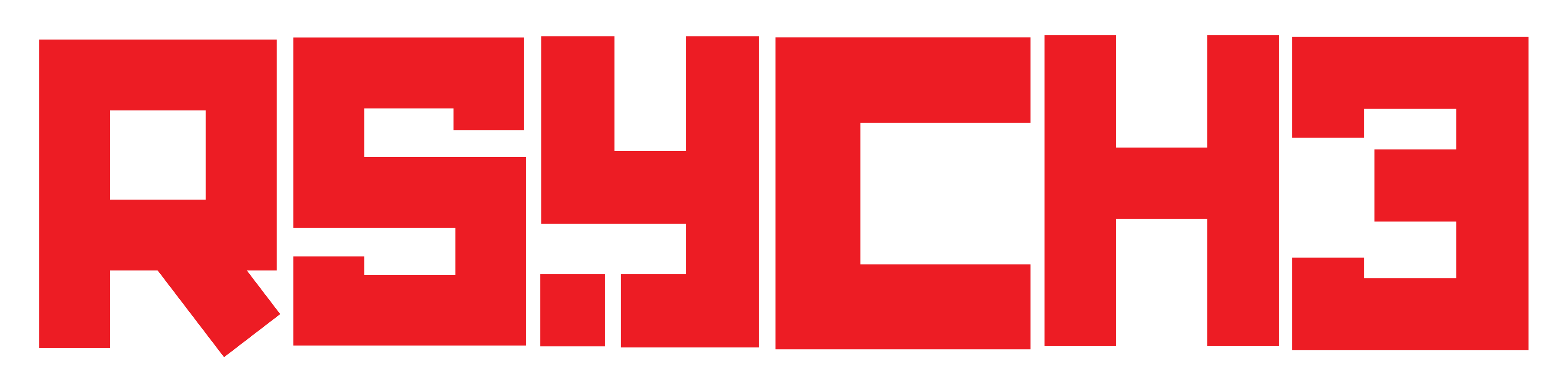What Is the Best DNS Server for PUBG Mobile? Top Picks and Facts

When it comes to playing PUBG Mobile, a stable and low-latency internet connection is essential for a smooth gaming experience. One way to optimize your connection is by choosing the right Domain Name System (DNS) server. In this article, we’ll explore some of the best DNS servers for PUBG Mobile with no lag and provide important facts to help you make an informed decision.
What is a DNS Server?
Domain Name System (DNS) plays a crucial role in translating human-readable domain names into machine-readable IP addresses, making it possible for us to access websites and online services seamlessly. When it comes to online gaming, such as playing PUBG Mobile, having the right DNS server can significantly impact the overall gaming experience. The DNS server acts as a bridge between your device and the game server, determining how quickly and efficiently data packets are transmitted.
List of Best DNS Server for PUBG Mobile 2023
In this article, we will explore some of the best DNS servers for PUBG Mobile with no lag, each carefully selected for its performance, reliability, and global reach. By understanding the significance of a well-optimized DNS server, you can take control of your gaming environment and minimize lag, ensuring smoother and more enjoyable gameplay.
1. Google Public DNS:
Google Public DNS is a free and global Domain Name System (DNS) service provided by Google. It is designed to offer users a more secure, fast, and reliable way to access the internet. By using Google Public DNS, users can translate domain names into IP addresses efficiently, leading to quicker website loading times and smoother online experiences. The primary and secondary DNS server addresses for Google Public DNS are 8.8.8.8 and 8.8.4.4, respectively.
| Primary DNS | Secondary DNS |
| 8.8.8.8 | 8.8.4.4 |
2. Cloudflare DNS:
Cloudflare DNS is another popular and free DNS resolver that prioritizes privacy and security. Offered by Cloudflare, a renowned internet infrastructure and security company, Cloudflare DNS aims to enhance user privacy by not logging DNS query data and deleting logs within 24 hours. The primary and secondary DNS server addresses for Cloudflare DNS are 1.1.1.1 and 1.0.0.1, respectively.
| Primary DNS | Secondary DNS |
| 1.1.1.1 | 1.0.0.1 |
3. OpenDNS:
OpenDNS is a DNS resolution service provided by Cisco. It offers both free and premium versions and focuses on providing a safer and more reliable internet experience. OpenDNS includes security features like phishing protection, malware filtering, and parental controls to safeguard users from potentially harmful content. The primary and secondary DNS server addresses for OpenDNS are 208.67.222.222 and 208.67.220.220, respectively.
| Primary DNS | Secondary DNS |
| 208.67.222.222 | 208.67.220.220 |
4. Quad9 DNS:
Quad9 DNS is a free and secure Domain Name System (DNS) resolver that prioritizes privacy and cybersecurity. The service is operated by the Quad9 Foundation, which is a non-profit organization formed by public and private sector partners committed to enhancing internet security and protecting users from cyber threats. Using Quad9 DNS can help enhance the overall security and privacy of your internet browsing experience. The primary and secondary DNS server addresses for Quad9 DNS are 9.9.9.9 and 149.112.112.112, respectively.
| Primary DNS | Secondary DNS |
| 9.9.9.9 | 149.112.112.112 |
How to Change DNS Server for PUBG Mobile

To change the DNS server for PUBG Mobile on your mobile device, either Android or iPhone, follow these steps:
» Follow the steps to change DNS Server for PUBG Mobile on Android:
1. Open the “Settings” app on your Android device.
2. Go to “Wi-Fi & Internet” or “Connections” (the exact wording may vary depending on your device).
3. Tap on the Wi-Fi network you are connected to. Long-press on the network’s name and select “Modify Network” or “Edit Network.”
4. In the network settings, scroll down and tap on “Advanced options” or “IP settings.”
5. Select “Static” or “Static IP” (again, wording may vary).
6. Now, you’ll see fields for entering IP address, Gateway, and DNS. Here, enter the DNS server addresses you want to use for PUBG Mobile. For example, you can use Google Public DNS (8.8.8.8 and 8.8.4.4), Cloudflare DNS (1.1.1.1 and 1.0.0.1), OpenDNS (208.67.222.222 and 208.67.220.220), or Quad9 DNS (9.9.9.9 and 149.112.112.112).
7. Tap “Save” or “Apply” to save the changes.
» Follow the Steps to change DNS Server on iOS (iPhone/iPad):
1. Open the “Settings” app on your iOS device.
2. Go to “Wi-Fi.”
3. Tap on the Wi-Fi network you are connected to. Look for the “i” icon next to the network’s name and tap on it.
4. Scroll down and tap on “Configure DNS.”
5. Choose “Manual” and tap on “Add Server.”
6. Enter the DNS server address you want to use for PUBG Mobile. You can add multiple DNS servers by tapping on “Add Server” again.
7. Tap “Save” to apply the changes.
After changing the DNS server, launch PUBG Mobile, and you should now be using the new DNS settings. Keep in mind that DNS changes may take a moment to propagate, so it might not take effect immediately. Using a faster and more reliable DNS server can potentially improve your gaming experience by reducing lag and enhancing responsiveness.
PUBG Mobile DNS Server: Important Facts
Whether you’re a casual gamer or a competitive PUBG enthusiast, choosing the right DNS server can make all the difference in your gaming performance and success. Let’s dive into the important facts to consider when making your choice!
1. Latency Matters:
Lower latency means reduced lag and faster response times while playing PUBG Mobile. Look for DNS servers with high-performance networks to minimize latency.
2. Global Reach:
Consider DNS servers with a global network of servers. This ensures stable connections, regardless of your geographical location.
3. Security Features:
Some DNS servers offer additional security features like DNSSEC (Domain Name System Security Extensions) to protect against potential threats and cyberattacks.
4. Reliability and Uptime:
Choose DNS servers with high reliability and uptime to avoid interruptions during gameplay.
5. Compatibility:
Ensure that the DNS server you choose is compatible with your device and internet service provider.
6. Testing and Experimentation:
Don’t hesitate to try different DNS servers to find the best one for your specific location and network conditions. Conduct speed tests and measure ping times to determine the most suitable DNS server for your PUBG Mobile gaming needs.
Conclusion
Selecting the best DNS server for PUBG Mobile can significantly improve your gaming experience by reducing lag and providing a stable connection. Consider factors like latency, global reach, security features, and compatibility when making your choice. Experiment with different DNS servers to find the one that works best for you and get ready to enhance your PUBG Mobile gameplay to the next level!