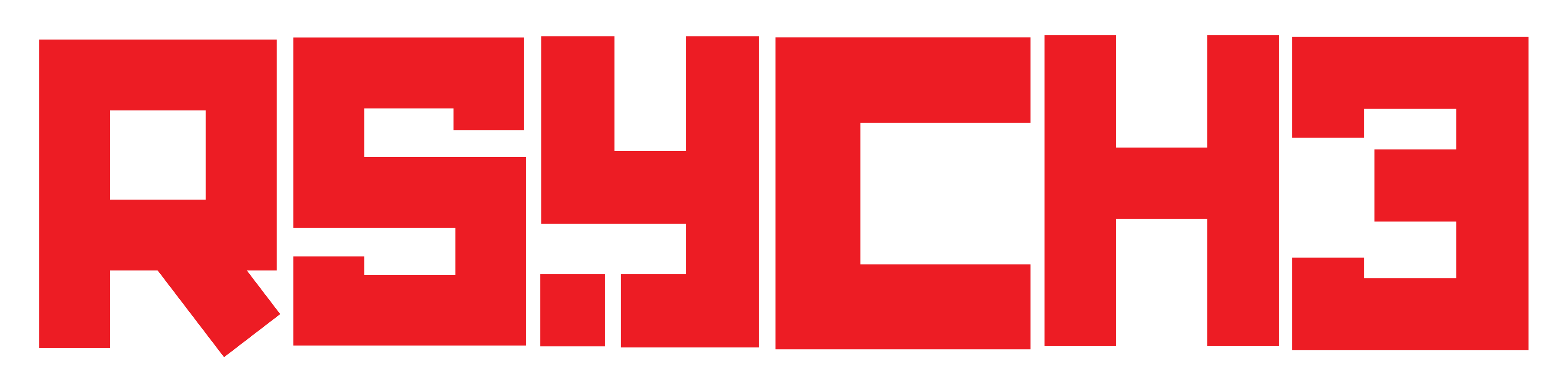Why is Internet Speed Slow on My Mobile? Factors and Solutions

In today’s fast-paced digital world, slow internet speeds on our mobile devices can be incredibly frustrating. Whether you’re browsing the web, streaming videos, or using social media, a sluggish internet connection can hinder productivity and diminish the overall mobile experience. In this article, we delve into the common reasons behind slow internet speeds on mobile devices, explore the impact of network congestion, device settings, and provider limitations, and offer practical solutions to enhance your mobile browsing speed and performance.
Why is Internet Slow on My Phone?

Experiencing slow internet speed on your phone can be frustrating, especially when other devices seem to work fine. Several factors can contribute to this issue, and here are some common reasons why your internet may be slow on your phone only.
1. Network Congestion and Peak Hours:
One of the primary reasons for slow mobile internet speeds is network congestion. During peak hours when many users are actively using their mobile devices, the increased demand on cellular towers can lead to reduced data speeds. Understanding the times when network traffic is at its highest can help manage your expectations for optimal performance.
2. Poor Signal Strength:
The strength of your mobile signal significantly influences internet speed. If you’re in an area with weak signal coverage or facing obstacles like tall buildings or geographical barriers, your device may struggle to maintain a stable connection, resulting in slow internet speeds.
3. Outdated Device or Software:
Using an outdated mobile device or operating system can impact internet speed. Newer devices and updated software often come with improved network capabilities and optimizations that enhance overall internet performance.
4. Background Apps and Processes:
Multiple background apps running on your mobile device can consume valuable bandwidth and processing power, leading to slower internet speeds. Closing unnecessary apps and restricting background processes can free up resources for a smoother internet experience.
5. Data Limitations and Throttling:
Some mobile data plans may have usage limits, and exceeding them can lead to data throttling, where your internet speed is intentionally reduced. Being aware of your data plan’s limitations can help you manage your usage and avoid speed reductions.
6. Distance from Cell Tower:
Your proximity to the nearest cell tower can impact signal strength and, consequently, internet speed. If you’re in a remote area or far from a cell tower, your mobile connection may be weaker, resulting in slower data speeds.
7. Cache and Cookies Accumulation:
Over time, cached data and cookies can accumulate on your mobile browser, potentially slowing down your internet speed. Regularly clearing your browser’s cache and cookies can help maintain optimal performance.
8. DNS Settings and VPNs:
Incorrect DNS settings or using Virtual Private Networks (VPNs) that are far from your actual location may add latency and affect internet speed. Verifying your DNS settings and selecting VPN servers closer to your region can improve connection speeds.
Keep in mind that internet speed can also be influenced by external factors such as network congestion and the service provider’s infrastructure. If you’ve tried the above steps and are still experiencing consistently slow internet speed, consider contacting your mobile service provider for further assistance or to inquire about network upgrades or coverage improvements.
How Can I Increase my Mobile Internet Speed?

To increase your mobile internet speed, you can try the following tips and tricks:
1. Connect to a Strong Wi-Fi Signal: When available, connect to a Wi-Fi network with a strong signal. Wi-Fi usually provides faster and more stable internet speeds compared to cellular data.
2. Clear Cache and Cookies: Regularly clear your phone’s browser cache and cookies to free up space and improve browsing speed.
3. Update Software: Ensure your phone’s operating system and apps are up to date. Software updates often include optimizations that can improve internet performance.
4. Close Background Apps: Close unused apps running in the background to free up resources and reduce data consumption.
5. Limit Background Data: Restrict background data usage for apps that consume data even when not in use. Check your phone’s settings to manage background data usage.
6. Disable Data-Saving Features: Some devices have data-saving features that limit internet speed. If enabled, consider disabling them to maximize internet performance.
7. Reset Network Settings: Resetting network settings on your phone can help resolve connectivity issues and potentially improve internet speed.
8. Change DNS Settings: Consider changing your phone’s DNS settings to a faster and more reliable DNS server, which may improve browsing speed.
9. Use a Quality VPN: If you use a Virtual Private Network (VPN), choose a reputable and fast VPN service with servers close to your location.
10. Limit Auto-Downloads and Updates: Disable automatic app updates and downloads on mobile data to prevent data drain and improve internet speed.
11. Check for Network Coverage: Ensure you are in an area with good cellular network coverage. Weak signal strength can lead to slower internet speeds.
12. Switch to 5 GHz Wi-Fi (Dual-Band Routers): If you’re using a dual-band Wi-Fi router, connect to the 5 GHz band for faster data transfer.
13. Restart Your Phone: Occasionally, a simple phone restart can help resolve network issues and boost internet speed.
14. Check Data Plan: Verify your data plan’s speed limitations or data caps. Upgrading to a higher-speed plan may enhance your internet experience.
15. Optimize Browser Settings: Some mobile browsers have data-saving modes. Check your browser settings and adjust them to improve loading times.
6 Steps to Follow for Faster Internet Speed on Your Mobile
To improve internet speed on your phone, consider the following steps:
- Connect to a Wi-Fi network with a strong signal whenever possible.
- Ensure your phone’s software is up to date.
- Close unused apps running in the background.
- Check your data plan for any limitations or throttling policies.
- Clear your phone’s browser cache and cookies regularly.
- Verify your DNS settings and try different servers for VPN connections.
If you continue to experience slow internet speed on your phone despite these efforts, consider contacting your mobile service provider for further assistance and troubleshooting.
Conclusion
Slow internet speed on your mobile device can be attributed to various factors, ranging from network congestion and signal strength to outdated devices and excessive background processes. By identifying the root causes and implementing the provided solutions, you can optimize your mobile browsing experience and enjoy faster, more reliable internet speeds on the go. Stay connected and make the most of the digital world with a seamless mobile internet experience.